#Shweta has been trending on Twitter since Thursday after a Zoom audio call of a girl named Shweta (good her identity hasn’t been revealed) was leaked online. While Twitter users are making fun of the leaked Zoom audio call, one must learn from the incident and be more careful during a video call next time.
Most of the video calling platforms including Zoom, Microsoft Teams,
Skype, among others allow users to mute their audio before or during a
call but most of us don’t know how the mute audio feature works. Also Read - Change your WhatsApp settings immediately, otherwise your account may be hacked!
We will explain how you can mute yourself on Zoom, Microsoft Teams, and Skype so that you don’t become the next “Shweta”. Also Read - Change your WhatsApp settings immediately, otherwise your account may be hacked!
How to mute audio during a Zoom call
STEP 1: First, open the Zoom app on desktop and mobile app on your device
STEP 2: Click on the Settings menu
STEP 3: Then tap on the Audio option
STEP 4: Check the ‘Always mute the microphone when joining a meeting’ option displayed at the bottom of the screen
STEP 4: Now, the mute button will be turned off automatically whenever you join a video call. You can mute and unmute yourself by clicking the mic icon whenever required.
How to mute audio during a Skype call
STEP 1: Open Skype Desktop or mobile app
STEP 2: Click on the profile photo and then on Settings
STEP 3: Select audio and video option
STEP 4: Adjust the microphone settings by clicking on the “Microphone” option on the Settings menu. You can mute and unmute yourself whenever required.
How to mute audio during a Microsoft Teams call
STEP 1: Open Microsoft Teams on PC or mobile
STEP 2: Click on Show device Settings
STEP 3: Then the select microphone option
STEP 4: Adjust the settings as per your requirement. You can mute and unmute yourself when required.
Tech tips for you
We all have been accustomed to video calls more than ever before, thanks to the pandemic. More than fun, there’s a lot to learn from Shweta’s audio leak incident.
During a video or audio call next time, ensure to mute your mic before taking a phone call or talking to your friends or family members so that others don’t get to know your personal conversations.
We suggest you change the mic settings right away and mute the audio settings by default so that you are muted whenever you join a new call. There’s an option to always unmute yourself when required. Just tap on the mic option on the screen.





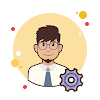
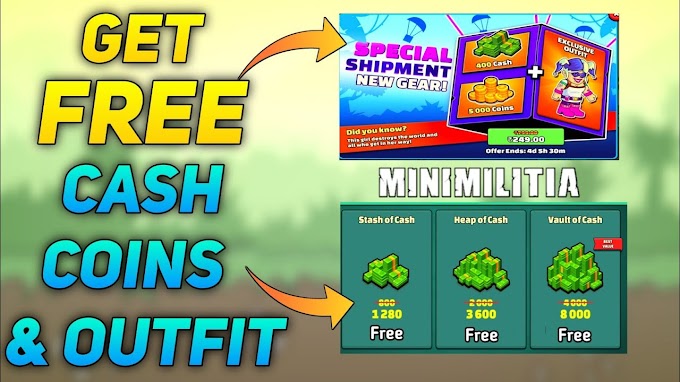
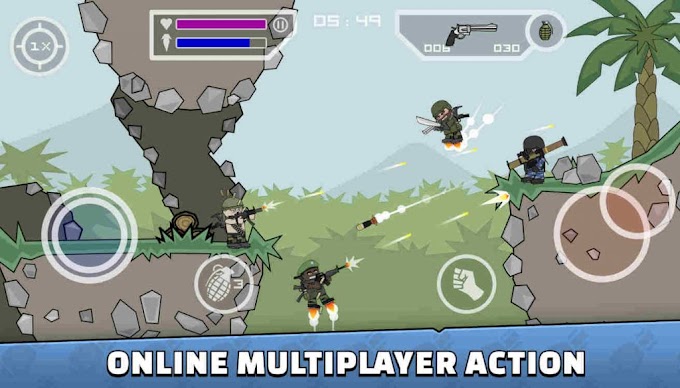

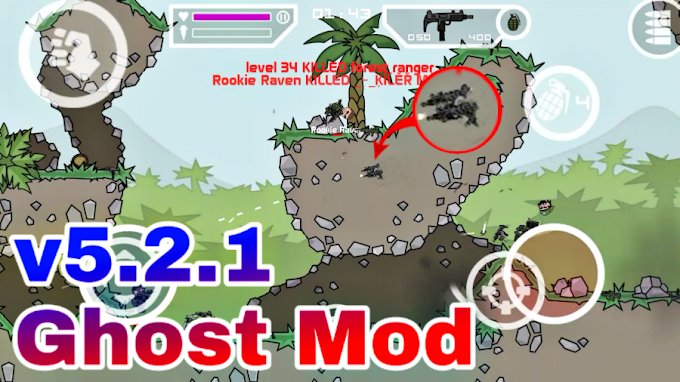
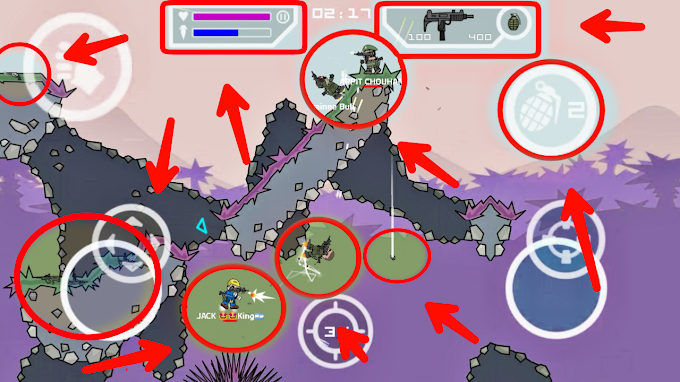



0 Comments